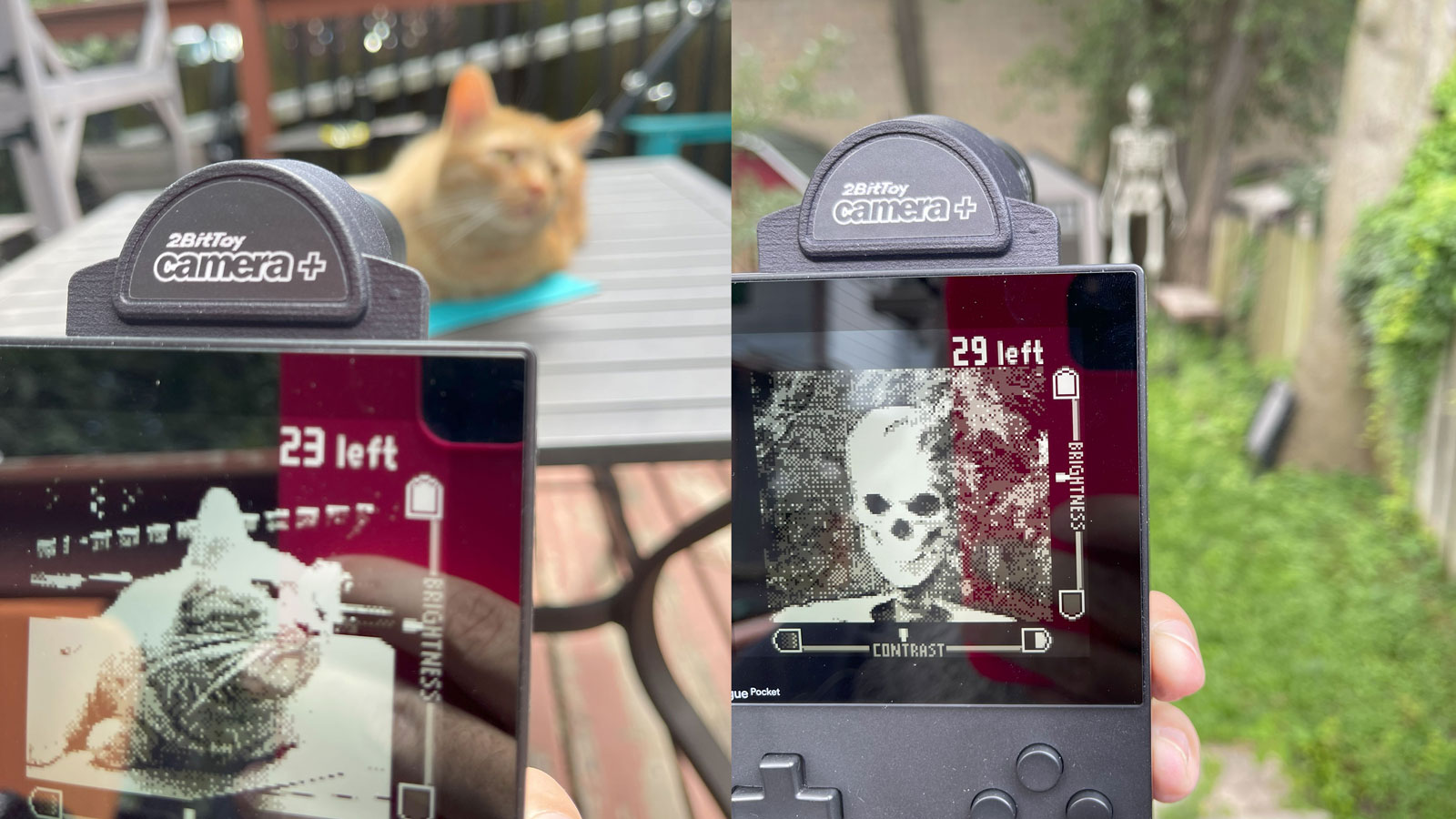Note: This is a very old post
I’ve imported this post from my old website because it helped a bunch of people to rescue their data. My hope is that everyone who bought a Drobo Pro has since migrated to another platform.
In May 2023, Ars Technica reported that Drobo has filed for bankruptcy.
Original from 2012-10-17
I bought a Drobo Pro in late 2009. In March 2010 it developed the dreaded reboot loop problem, where the device, on losing power or being restarted from the Drobo Dashboard, entered into state of perpetual rebooting.
The Drobo support site offers a twelve-step fix that doesn’t seem to apply to my situation, or the many others out there who have video’d the issue.
However, I do have a fix now. It’s not permanent, so anytime there’s an unexpected power loss or you have to move the Drobo to another machine, you’ll have to apply it again… But it works.
As far as I can figure it, whatever the root cause actually is, the problem is that the Drobo is unable to do a cold boot as long as the capacitors on the motherboard retain charge.
That’s why, if you unplug the Drobo Pro and leave it off to the side for four months, it’ll work the first time you plug it back in.
My solution gets that down to three hours.
Follow these steps (at your own risk, of course):
- Unplug the power & data cables.
- Turn the Drobo Pro upside-down and remove the bottom six screws.
- Turn it back right-side-up and then remove the face plate.
- Slide the outer housing off of the chassis.
- Remove these four screws:

- Lift that section partway out of the chassis.
- This is the power supply board. Unclip the two cables attached to it, and set the board aside.

- Finally, remove the coin cell battery from the motherboard, and unplug the battery pack that is fastened to the wall of the chassis:

With all that stuff unplugged, the only source of power left is the series of tiny capacitors on the motherboard. Go do something else for three hours.
- Re-assemble everything! (If you took your drives out earlier, put them back in, too.)
- Plug back in to AC power, but don’t connect the data cable yet.
- The device will reboot once, then enter a normal startup sequences. While that’s in progress, go ahead and plug the data cable back in.
That’s it! You may even be able to wait less than three hours, but three hours will definitely work.